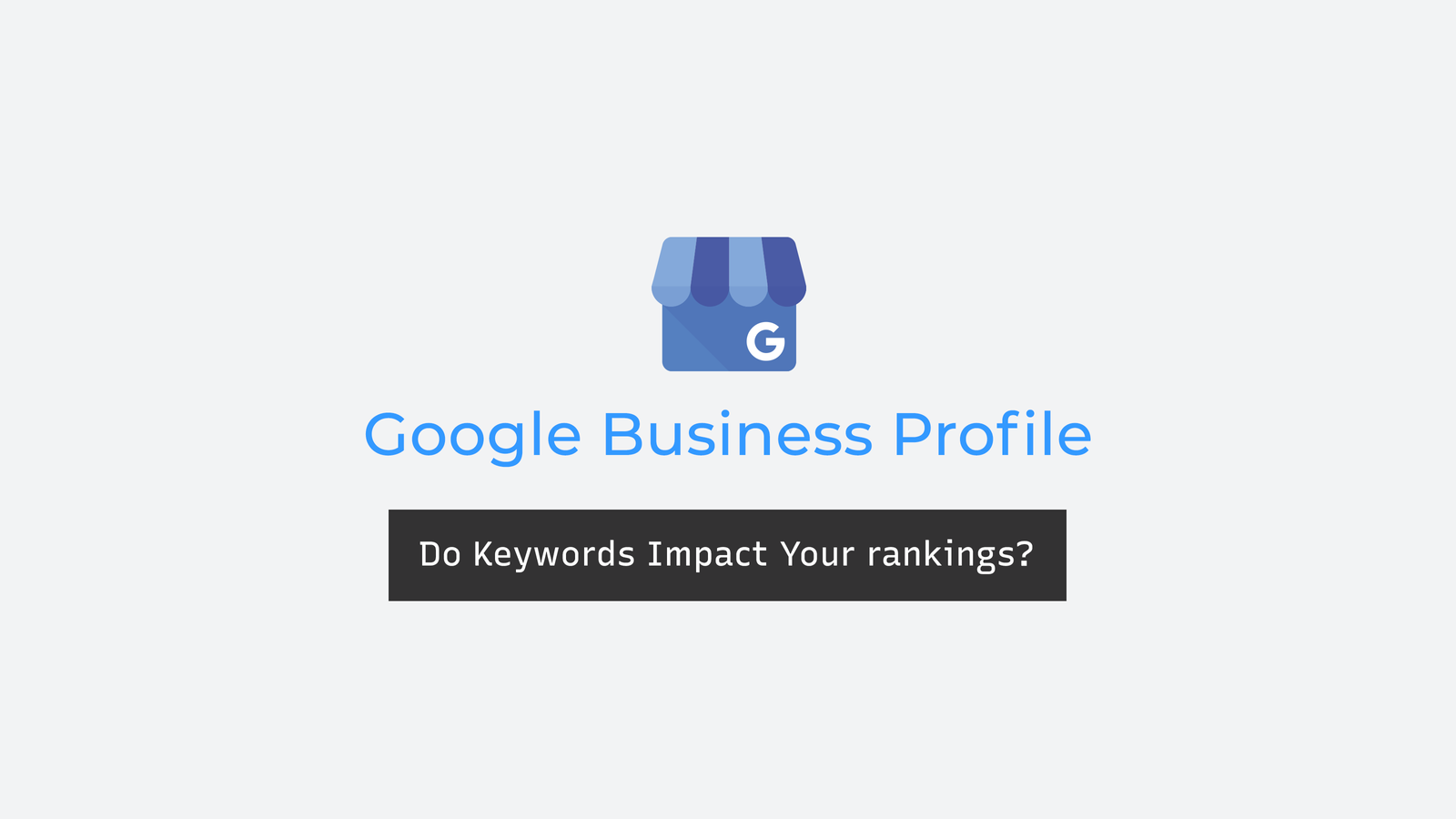
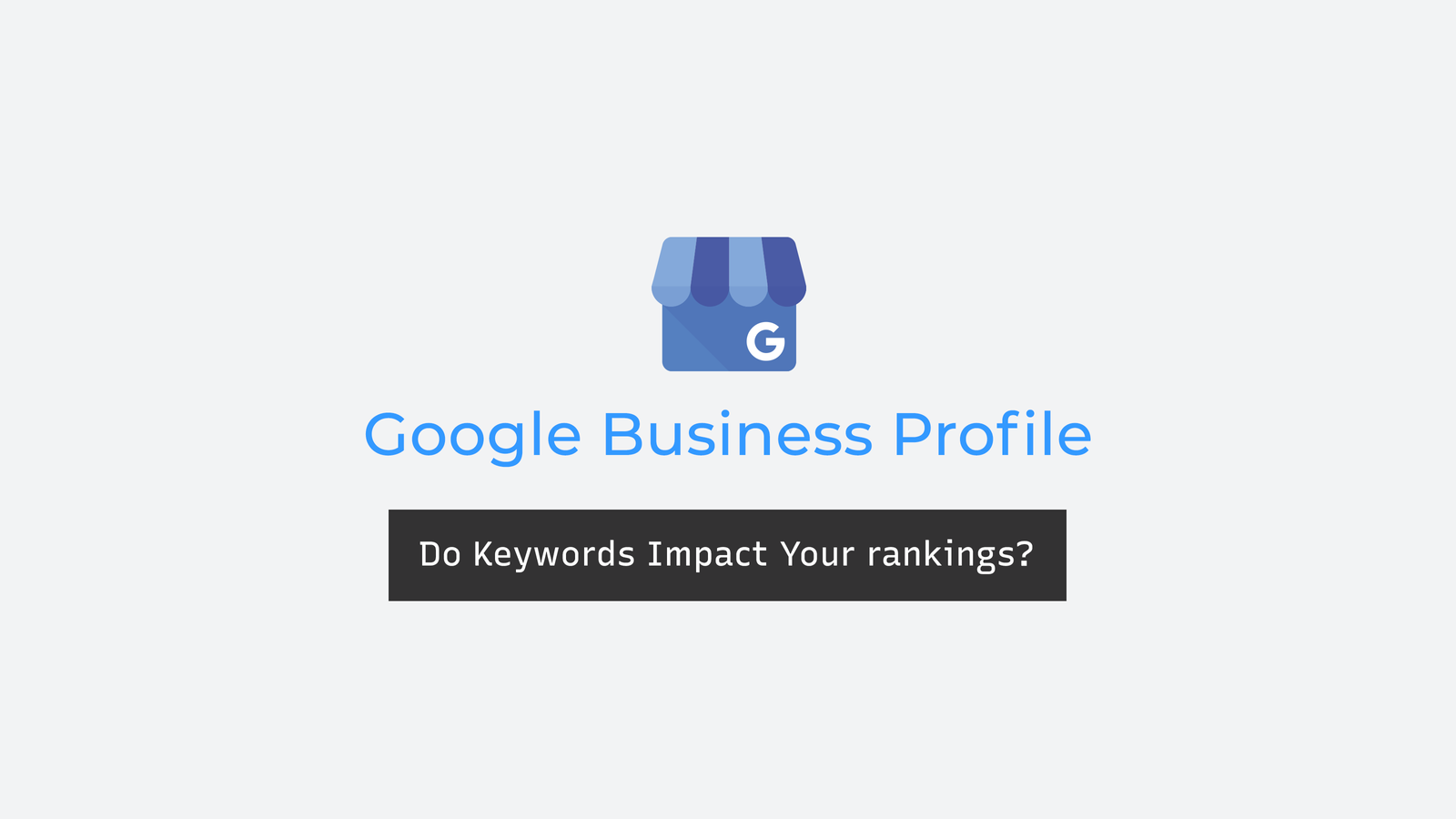
In today’s digital landscape, establishing a robust online presence is crucial for businesses aiming to attract and retain customers. One of the most effective tools for enhancing local visibility is the Google Business Profile (formerly known as Google My Business). This guide provides an in-depth exploration of how to set up, optimize, and manage your Google Business Profile to ensure maximum engagement and improved search rankings.
Google Business Profile is a free platform that enables businesses to manage their online presence across Google Search and Maps. By creating and optimizing your profile, you can provide potential customers with essential information such as your location, contact details, operating hours, and services offered. An accurate and comprehensive profile not only enhances your visibility but also builds trust with your audience.
To begin, navigate to the Google Business Profile homepage and sign in with your Google account. If you don’t have one dedicated to your business, it’s advisable to create a new account to maintain a clear separation between personal and professional communications.
Provide accurate information about your business:
Selecting the appropriate category is vital for search relevance:
Verification is essential to manage your business information. Google offers several verification methods, including postcard, phone, or email. Once verified, you can make updates that appear on Google Search and Maps.
An optimized profile significantly enhances your local search ranking and attracts more customers. Here are key strategies to consider:
Ensure all sections of your profile are filled out thoroughly. This includes business description, hours of operation, and photos. A complete profile is more likely to be favored by Google’s algorithm and provides potential customers with comprehensive information.
Consistency in your Name, Address, and Phone number (NAP) across all online platforms is crucial. Discrepancies can confuse customers and negatively impact your search rankings.
Use the business description field to provide useful information on services and products offered, as well as the mission and history of your business. You should be upfront and honest about the information provided, focusing on content that’s relevant and useful to your customers to understand your business. Content that’s irrelevant to your business or has no clear association with it isn’t allowed.
Visual content significantly influences customer engagement. Upload high-resolution images of your storefront, interior, products, and services. Regularly updating your photos keeps your profile fresh and appealing.
Customer reviews impact your business’s reputation and search ranking. Encourage satisfied customers to leave positive reviews and respond promptly to all feedback, addressing concerns professionally and thanking customers for their input.
Engage with your audience by creating posts about promotions, events, or news related to your business. Regular posts keep your profile active and provide customers with current information.
Proactively add frequently asked questions and provide clear answers. This assists potential customers in making informed decisions and reduces repetitive inquiries.
To further enhance your profile’s effectiveness, consider the following strategies:
Incorporate relevant keywords naturally into your business description and posts to improve search visibility. Avoid keyword stuffing, as it can lead to penalties.
Detailing your offerings with descriptions, pricing, and images helps customers understand your business better and can improve search relevance.
Activate the messaging feature to allow customers to contact you directly from your profile. Ensure timely responses to inquiries to maintain customer satisfaction.
Regularly review the analytics provided by Google to understand how customers interact with your profile. Use this data to inform your optimization strategies and marketing efforts.
2 Comments
SEO for Beginners : Chapter 1 | How to Rank #1 on Google
January 6th, 2025 02:19PM[…] Google My Business: Create and optimize your listing to appear in local search results and on Google Maps. […]
10 Powerful SEO Tips for Online Casinos & Betting Sites
February 2nd, 2025 03:36PM[…] My Business: If applicable, set up and optimize your Google My Business profile to enhance local […]